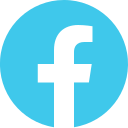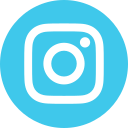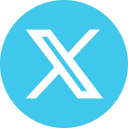During the purchase process, Alsa automatically assigns you a seat on the bus.
How can I change my seat?
You can change your seat on the Alsa website, the App, by calling 902 422 242 and at any of our points of sale.
Conditions
Changing your automatically allocated seat may incur extra charges depending on demand for certain seats from passengers and optimisation of vehicle occupancy, among other considerations.
If you wish to change your seat during the purchase process:
On the website
- After selecting your schedule, proceed to “Customise my seat”.
- Click on “CHANGE SEAT” to see a plan of the bus with numbered seats.
- The blue seat is your current seat.
- Available seats are marked in green and you can select them.
- Seats marked in grey are occupied by other passengers and so are no longer available.
- Click on the free seat you would like to take. It will change automatically to blue and you will be assigned that seat on the bus.
On the App
- After selecting your schedule, proceed to “Additional services”. Non Alsa Plus customers will be required to enter their passenger details.
- Click on “CHANGE” under the “Seats” option. A plan of the bus with numbered seats will show.
- The blue seat is your current seat.
- Available seats are marked in green and you can select them.
- Seats marked in grey are occupied by other passengers and so are no longer available.
- Click on the free seat you would like to take. It will change automatically to blue. Click on “DONE” and you will be assigned that seat.
To change seats after completing the purchase process:
On the website
- Click on “Manage your tickets” on the home page, underneath the search feature.
- Select one of the following options to identify your ticket:
- Booking reference and buyer ID.
- Payment method and date of purchase.
- Go to “Options” and click on “CHANGE SEAT” to see a plan of the bus with numbered seats.
- Click on the free seat you would like to take. It will change automatically to blue. Click on “SAVE” and you will be assigned that seat.
On the App
- From the menu, go to “My journeys”.
- Tickets bought via our website can be imported by clicking on “Import” and entering your ID number and booking reference.
- Next, go to “See ticket” and click on “Change ticket”.
- Proceed to “Change seat” to see a plan of the bus with numbered seats:
- The blue seat is the seat assigned to you.
- Seats marked in green are free.
- Seats marked in grey are occupied by other passengers and so are no longer available.
- Click on the free seat you would like to take. It will change to blue. Click on “DONE” and you will be assigned that seat.
You may also change seats on tickets bought via our Information and Sales line, ticket offices and vending machines. For this last sales channel, seats may only be changed during the purchase process.
 Español
Español
 Català
Català
 Français
Français
 Galego
Galego
 Italiano
Italiano
 Portugues
Portugues
 Euskara
Euskara
 Deutsch
Deutsch